The new version of Alteryx has just been released, let’s go for a quick summary!
Data Profiling
- Data Profiling is what you see when you drag a Browse Tool onto the canvas. Now, we see a direct overview of our whole dataset! To have more insights about a specific column, simply click on the column’s name within the pane!
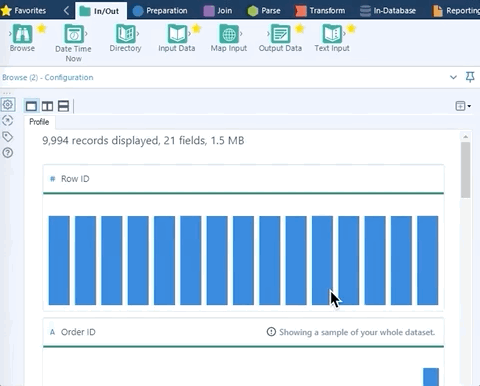
Excel Enhancements
- You can now select a specific range of cells directly in the Input and Output Tool, without having to read the whole file!
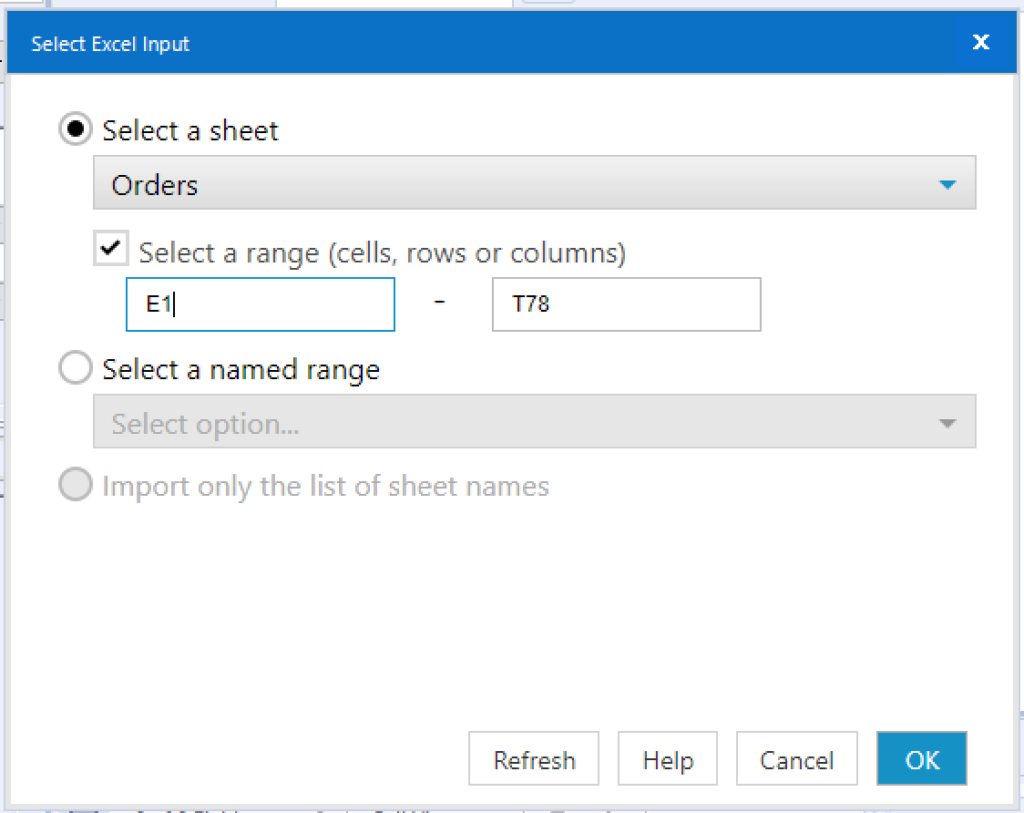
- The list in the tab in which we can select a sheet is now sorted in the order of the Excel file. So that’s handy if you have large files!
- In the Ouptut tool, we can now keep the original format (cell color for example) of your Excel! Select the option ‘Preserve Formatting on Overwrite’ and the format will be saved when we overwrite the Excel file. So no more time wasted having to re-format the spreadsheet to sent!
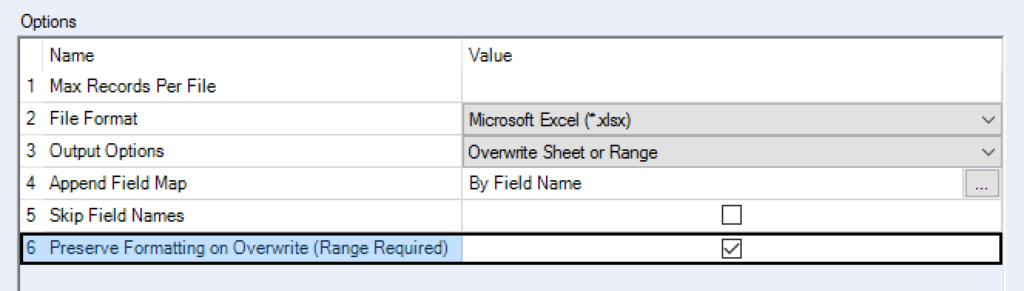
- When our Excel file is open in Excel, we couldn’t input it in Alteryx without having to close the file. Forget about that annoying issue, now use the “Refresh” button after closing the file!
Language toggle
If you speak another language than English, you can switch language with one click! 8 languages are available
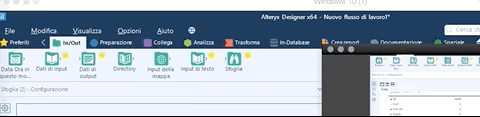
Keyboard shortcuts
- Select the Annotate tools: F2
- Select the Tool Palette: Ctrl + Shift + T
- Select the Overview panel: Ctrl + Shift + V
- Select the Results panel: Ctrl + Shift + G
- Select the Configuration panel: Ctrl + Shift + C
- Select the Canvas: Ctrl + Shift + W
- Select the Interface Designer Window: Ctrl + Shift + D

